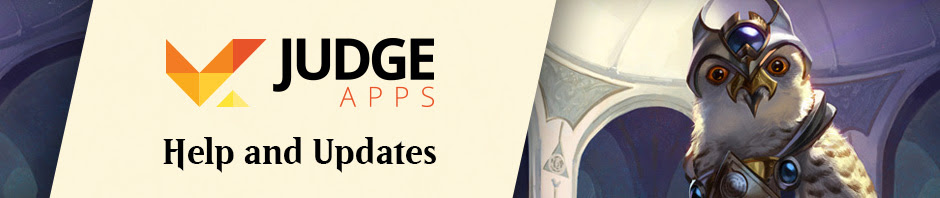A Project in JudgeApps is a space where judges can create a space to share files and have discussions (via a private forum).
How to Create a New Project
Clicking on Projects in the sidebar will take you to the Project section. At the bottom of the screen, you’ll find the button labeled “Create New Project.”
Enter information about your project: a name, a brief description, and a longer description of the project that can include links and images.
If your project is seeking members or help, you can add a description of what you’re looking for. Filling in this field will feature your project in the projects list under “Public Projects Looking for Help.” (Once you get the help you need, please clear this field.)
If your project has an RSS feed from a blog (such as a blog on blogs.magicjudges.org), you can also include that feed URL here to have the project display links to your latest posts automatically.
Project Alignment
As part of creating a project, you can align that project to a Sphere, Region, or mark it as a Global Project. This allows the project to be categorized and filtered with the other projects of the same area, and makes it easier for other judges to find your project. To do this, choose an “Alignment Type” and choose the Sphere or Region which your project relates to. In the below example, we see a Sphere Project which is aligned to the Technology Sphere.
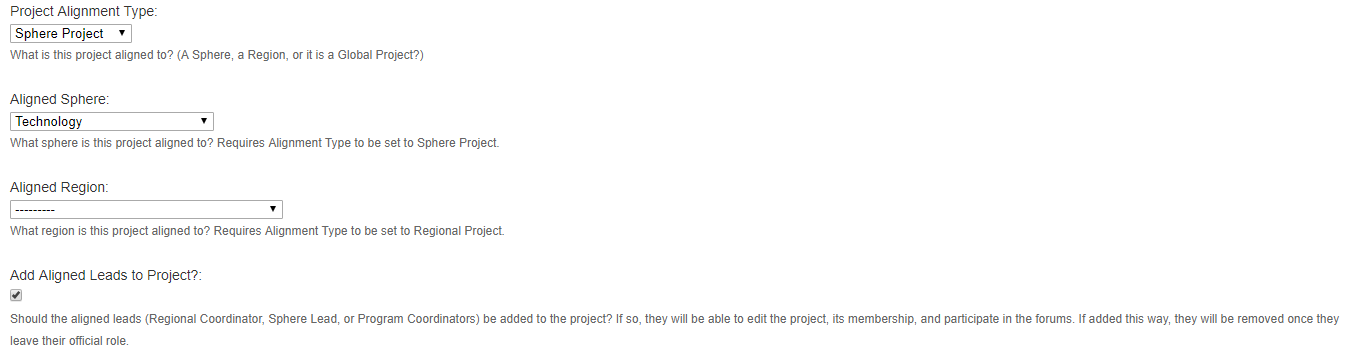
Most projects are either Sphere or Regional projects. If the effort is entirely contained to one Region, and is related to a regional mentorship, leadership, or judge development, a blog, or conferences, then the project is probably a Regional project. If the effort isn’t based on one specific region, then try to find the most appropriate Sphere. You can find a list of Spheres with descriptions on the Sphere List page on JudgeApps. Look for similar projects to help you decide. Only use “Global Projects” sparingly, when the project relates to the entire judge program and is directly overseen by the Program Coordinators.
There is also an option to add the leads to the project. This will give the relevant leads the ability to edit the project, add and remove members, and participate on the project forum. Additionally, leads added this way will be removed when they leave their official role, and their replacement leads will be added. The “lead” here is either the RC, the Sphere Lead, or all of the Program Coordinators. It may take up to an hour after making changes before the project membership is updated, so be patient.
Project Privacy Options
If you check the box marked as Private, your project won’t show up in the project list. If you leave the box unchecked, other judges can view the member list and project description (but files and forums are always only available to members).
We recommend that all judge projects be left public to help other judges find you, if they have questions about your project or just want to help out.
Managing Your Project
By clicking Edit Project, you can modify your description, privacy settings, or other project information. You can manage your project’s members while viewing your project directly. “Admins” can add and remove members. “Members” are users with access to files and to the forums.
We’d also like to share these Tips for Maintaining your Project Page
Other Notes
Judge Projects hosted on JudgeApps are expected to relate to the Judge Program in some way. We reserve the right to hide or remove projects which are not related to the Judge Program or which appear to be inactive or defunct. We may also update project details if the description, “looking for”, or “alignment” fields appear to be outdated or incorrect.