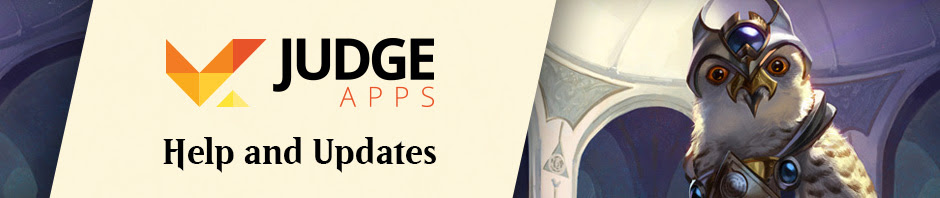You can access your profile page by clicking on your name in the navigation sidebar.
Your profile page should look similar to this, but should your gorgeous mug instead of Ben’s. To edit the information in your profile, click the button labeled “Edit Profile and Settings”.
Account Information
The Account Information page contains your First Name, Last Name, and Email Address fields, as well as a Change Password button. (Please use your real name, rather than any nicknames, for your First and Last names.)
Location
Setting your location in the Location section will make sure you’re in the correct region and timezone.
Profile Info
The Profile Info section contains optional fields where you can tell others more about yourself.
Judge Shirt Size: The size judge shirt you wear. Filling in this field will help organizers bring shirts of the correct size, as well as make it easier for judge friends to give you clothing as gifts. 🙂
Certification Date: The date in which you became a certified Magic Judge. You can probably extract this information from your profile in DCIX if you don’t know it.
Phone Number: This can help judges get in touch with you. (Again, it’s totally optional.)
Website: Have a blog or twitter account you want to share? List them here! (Separate multiple sites with semicolons.)
Magic Online Username: Lets other judges connect with you on Magic Online, and may also be used for Judge exclusive promotions.
IRC Nickname: The name you use on Internet Relay Chat so other judges can identify you.
Email Notification Settings

These settings allow you to choose how you will be notified of specific events that occur on JudgeApps. For each event, you have 4 notification options:
- Notifications Off: You won’t receive any notification.
- On-Site Notifications Only: You will only receive updates for this event through the notifications screen, available through the “Notifications” link on the sidebar.
- Email Notifications Only: You will only receive updates for this event through the email address associated with your JudgeApps account.
- On-Site and Email Notifications: You will receive both email and on-site notifications for this event.
After making any changes to your settings, remember to click Save at the bottom of the screen.
Event History
At the bottom of your profile page, you’ll see a list of projects you’re involved in, followed by a list of events you’ve been on staff for.
From here, you can use the Filters at the top of the page to display only events that meet specific criteria.
You can also add events to your history which weren’t staffed through DCIFamily or JudgeApps. To do so, click “Add to Event History” and follow the instructions. Please only add events that are not already on the website.