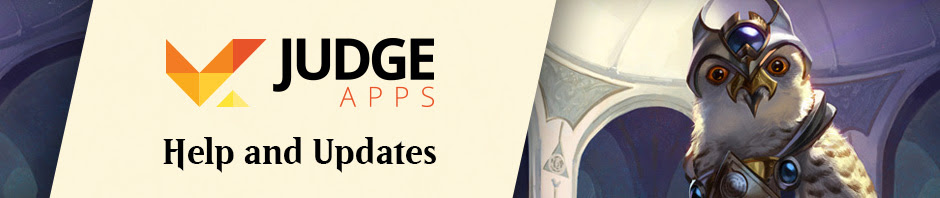I will start with an apology. The September post got delayed to the point where it was decided to be merged with October, and that was delayed as well. And, oh boy, those months were busy development-wise. Thank you for your understanding.
You’ve waited enough, so we’ll jump right in…
Exams
As most of you already know, exams are now on JudgeApps, and no longer on the Judge Center (if you missed it, you can read the announcement). To be honest, a lot of exam-related work was done in previous months, but we couldn’t talk about it just then. Exams are also in “beta”, so new features and capabilities are added all the time. We may not always be able to talk about those, but we’ll do our best. For these reasons, we’ll cover just a few things that are relevant to most JudgeApps users.
You may not have ever noticed, but we’ve been adding, changing, and fixing the way things look on exams. One of the coolest features that we added is “click to flip”. By default, all cards in an exam are shown using their Oracle text. Click on it, and you get an image of the actual card! We also made planeswalkers show their starting loyalty count and creature’s P/T in the bottom righthand corner, as it should.
Another change has to do with the way card images are retrieved from Gatherer. Each card on Gatherer can be identified by its name or by a specific card ID. The difference is that retrieving a card by its name shows the image for the latest-printed card, even if it’s from a special set or printing, whereas the ID allows us to get a specific card image. JudgeApps will now retrieve cards by ID, rather than name. This might seem irrelevant at first, but finding yourself staring at an Amonkhet Invocation or a textless card during an exam is not something you want to happen. An added bonus to this is that the image for split cards’ second half is now shown as well.
Finally, as everyone who certified another judge, or got certified themselves knows (that’s pretty much all of you), reviews and certification exams go hand in hand. Once certification exams are available through JudgeApps, writing an advancement review of a candidate will automatically link the test to the review. No more entering a test ID and score by hand.
Reviews
Reviews also got some love these past months. Up until now, advancement reviews could not be edited once entered. That’s a problem if you find a mistake or realise that you forgot to write something. These reviews can now be edited within a week of the submission. Some fields can’t be edited to prevent changes to exam scores or review type, but the text can be.
We also removed the default setting for the review type when creating a new review (previously “Evaluation”), and instead ask everyone to pick a type. This will hopefully prevent people from accidentally entering advancement reviews as evaluations. We also made the notice about the level changing on submission clearer.

Lastly, we fixed the “Write a Review of This Judge” button on judges’ profiles. We also allowed people to give up their access to reviews that were shared with them.
Judge Manager Email
The last feature is that, when creating or editing an event, you can set a custom email address for the judge manager. Then, on the event details page, if a judge clicks the “Send Email” button next to the Judge Manager’s name, that email will be sent to the customized address. This should let judge managers more easily sort their inbox by routing emails for different events to different addresses. Thanks to Chris Richter for this suggestion!
Feedback
That’s it for now. Like always, we would really appreciate your feedback 🙂